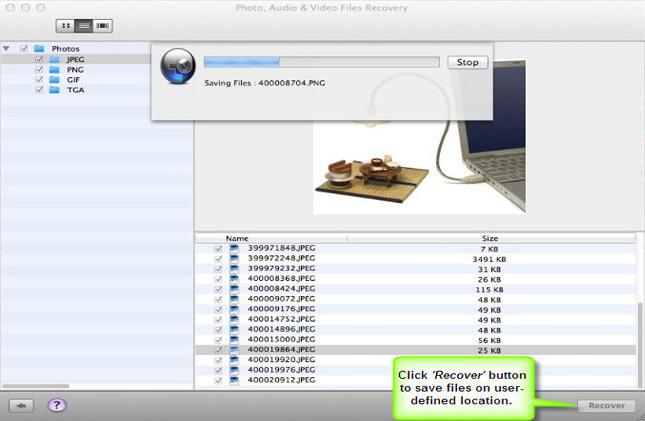Mac, being one of the most advanced operating systems, provides some of the best and highly secured features. With a simple and easy-to-use interface, it is a preferred choice for many users. There are many other users who prefer Mac because of more safety and security offered by Mac, as compared to other systems. There are many issues, which are rare in Mac and so the people feel safe about it. For example, because of the advanced security, virus infections are rare in Mac. Virus infection is one of the main causes of data loss in many systems. However, there are various other reasons that can cause data loss in many systems including Mac.
Data loss could be in the form of lost or deleted documents, pictures, audios, videos, etc. When lost, the pain of losing any of the mentioned important files is equal. No one wants to lose his/her photos, especially any childhood memories, family events, etc. as it captures a moment of life for a long time. Some of the common reasons for lost photos and other multimedia files are mentioned below.
- Formatting the media accidentally
- Deleting the pictures accidentally
- Mishandling of the storage device like memory cards
- Corruption in the storage device
- Connecting the storage device to different computers
In addition to the above-mentioned reasons, there could be many other reasons for picture loss in Mac. However, there are many ways of recovering such deleted photos. But, not all of them are reliable or efficient in recovering all the deleted photos. Recovering data is possible in Mac drives because of the way in which such data are stored in the storage device. Mac supports a variety of file systems on its hard drive. HFS and FAT are the most common file system used on Mac drives.
When a picture or any other form of data is saved in a storage device, it occupies some space and has an address. The exact location of the data depends upon the availability of the space on the storage device. However, when a data is deleted from HFS or FAT file systems, the Mac OS just deletes the pointers to the file. The actual data still remains in the file until the computer over-write the file with different data. To have any chance of recovering lost data from the storage device, it is recommended not use the storage device after corruption. Saving any new data to an already effected storage device would over-write the data you want to recover, hence eliminating the chance of recovery.
Based on the above concept, there are various techniques to recover lost data from Mac drives. Mac does not have any inbuilt mechanism as such to recover deleted photos unless it is in the trash. If you perform soft deletion, the data goes into the Trash, from where it can be recovered easily. However, recovering data after hard deletion is not as easy, unless you have backed up your data.
Recovering data from an already created backup is one of the safest and most reliable options to get back your lost photos and videos. However, this works only if you have an already created backup. This is why, it is always recommended to have a regular backup of the data. Creating a backup is a very simple process, as it just requires you to copy the data from one place to another safe location. Mac provides a mechanism to automate the backup process as well as schedule them at a desired time. In case you have not created a backup, there are various photo recovery software for Mac that can be used to recover deleted Mac photos.
Stellar Phoenix Photo Recovery (Mac) is a professional software to recover lost, deleted, or formatted photos from Mac systems. It allows recovery of photos and other multimedia files from internal as well as any externally attached drives including USBs, iPods, and digital cameras.
Recover Lost Photos from Mac using Stellar Phoenix Photo Recovery (Mac)
Recovering lost or deleted photos using this software is an easy task. You can follow the below mentioned steps to use this software to recover such photos and other multimedia files.
- Launch the “Stellar Phoenix Photo Recovery” software. The main interface of the software is displayed as shown below.
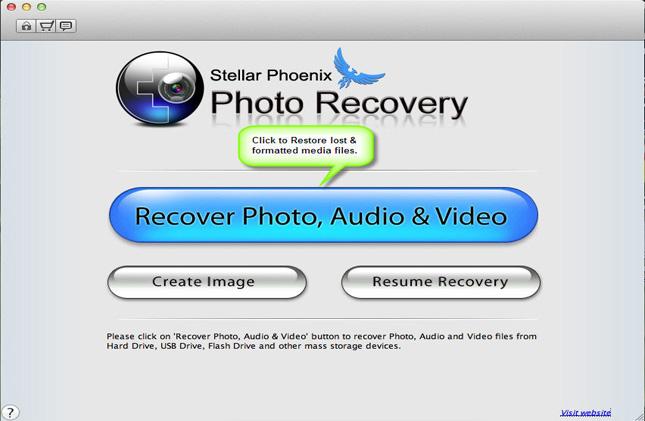
- Click “Recover Photo, Audio & Video” button to restore lost and formatted media file from Mac or any other attached mass storage device.
- The next window lists all the hard drives attached to the Mac. Select the drive from the list and click ‘Scan Now’ to recover deleted photos from the selected drive as shown below. Note: The ‘Advanced Scan’ option can be used to customize the scan.
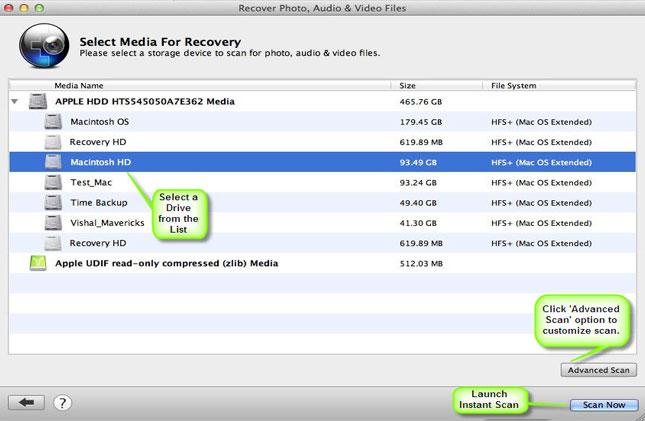
- The next window displays a list of file types. You can select a desired file type to recover. The other ‘Select Range’ tab of this window allows you to perform recovery by selecting a specific region of the hard drive as shown below.
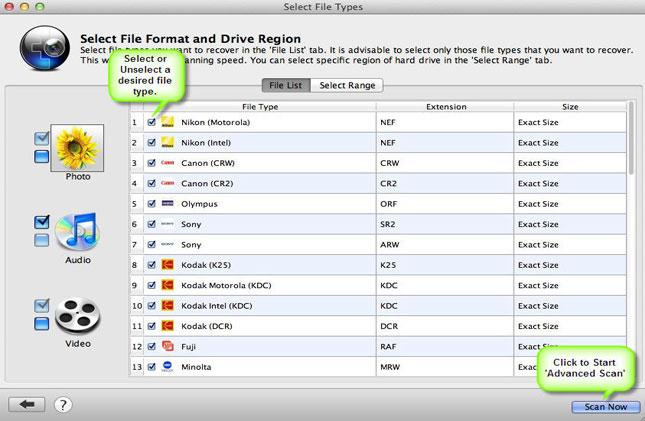
- Click on ‘Scan Now’ button. A tree gets generated as the media gets scanned. The recovered folders are arranged in a hierarchy in the left pane, whereas the preview of the selected file is displayed in the top pane as shown below.
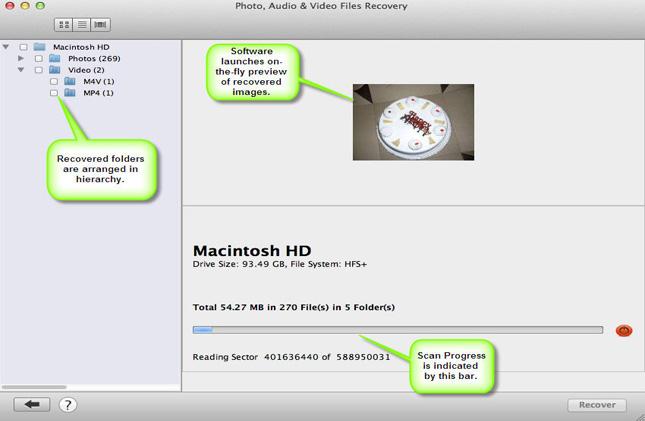
- Once the scanning is complete, the entire tree is generated as shown below.
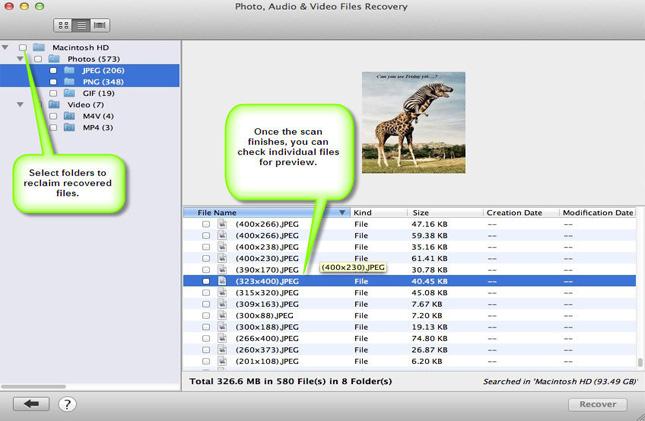
- Choose one or more files and click “Recover” button, to recover the selected files at a desired location.
- The next screen shows the file being saved in a desired location as shown below.