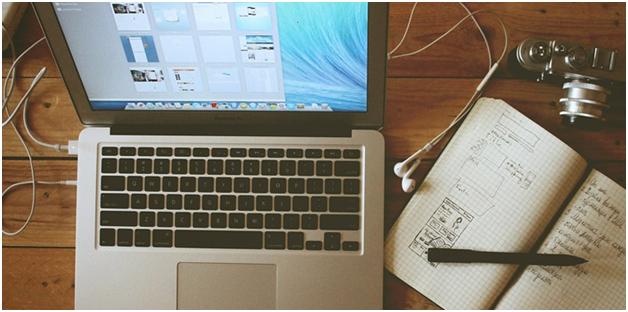
It is not enough for you to just sit and wait for slowed down broadband speeds to pick up when you can do something about it. Taking that step to test your internet connection is a process that takes just a few minutes of your time and you can end up figuring out the cause of your problems and fixing it. It is important to note that broadband speeds can be slowed down by a number of factors like quality of the wiring or distance from the exchange. These among other factors come into play when assessing the accuracy of determining your connections’ speed test by speed test sites thus you should ensure that before you start running your test, you are in the right environment. Here are some approaches to guide you through the process if speed testing your broadband connection.
Limit sharing with other devices
Allowing more traffic on your network connection only means that the speeds of that connection will be driven down thus when conducting speed test, the evident result will be that the speeds shown will be only on the computer disregarding all the other devices that have been connected to it. This definitely just shows you a wrong reading. The speeds on the PC will be much slower. Furthermore, it is necessary that you shut down any other open tabs on your browser since the internet speeds will be consumed in the background processes.
Use an HTML5 tool to test for your speed
The most appropriate tool you can use to test for internet speeds with high chances of reliable results are mechanisms based on HTML5. It is not advisable to use Flash-based programs because they tend to make certain adjustments that might give you inaccurate results. HTML5 based websites can generally offer speed results having a greater degree of accuracy than Flash-based programs.
Restart your PC
Restarting your router or modems is just as important as restarting your PC before conducting a speed test. If your PC has been running for some time, closing all the tabs may carry no significant effect since the PC might be generally slow in showing any significant changes. Therefore, to ensure that your PC is running normally and the system’s software and hardware are operating optimally. This gives you the right environment for carrying out your speed test.
Clear your cache
A cache is a software component that is useful in storing data to ensure that any future prompts that require the data run faster as a result of an earlier computation. Clearing the cache is very important before carrying out a speed test, especially if you wish to do it more than once. Subsequent test results may be affected by cache because the process of speed testing takes place via the downloading and uploading of predetermined sizes of files that enable the testing tool to determine the speed since a similar file already exists in your cache.
Restarting your modem or router
It is important that you make sure that you have restarted your network equipment like modems or routers before embarking on conducting the speed test. In normal occasions, the network devices often distribute the broadband connection to other devices like TVs, mobile phones, tablets or PCs and by choosing to restart means that you are reverting the devices to their initial working condition. Not conducting this step might end up giving you false readings after the tests are done because the routers or modems may show you the broadband speeds that you may have experienced a while back. Do not struggle with slow broadband connections, contact Broadband Choices for cheap broadband deals plus incredible deals on smartphones, cheap broadband routers, deals on TVs and many more offers.



















