Are you the proud new owner of an Apple iPad? If so, congratulations! No doubt you will be itching to use your new tablet and take advantage of its powerful features.
There’s no denying that the iPad has taken the tablet world by storm. Its competitors try to better its features and even undercut its prices. But, people still keep coming back to the popular iPad time and again.
By now you have no doubt opened your iPad and started setting it up. Once you’ve finished the setup process, there are a few more steps you should take. They aren’t mandatory, but they’ll help you to keep your new device safe and secure. Here is what you need to do:
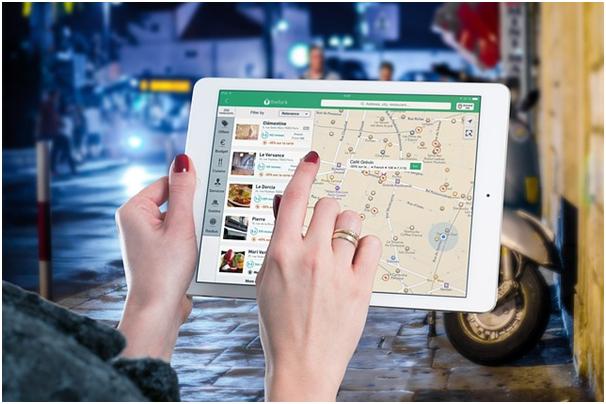
Enable “Find My iPad”
Chances are you might never need to use this feature. But, if you ever lose your iPad, or it gets stolen, Find My iPad can help you locate it. You need to create or use an existing iCloud account with it. To activate Find My iPad, go to Settings > iCloud > Account. You can then turn on the option from that screen.
Install a tracking app
As an extra way to track your iPad if it gets lost or stolen, it’s worth installing a third-party app too. iPad theft recovery is made easier with an extra tracking app. Especially if they don’t know it exists on your device! There are plenty of solutions you can select, so choose one that best fits your needs.
Turn on the Activation Lock
You want to make sure that no-one can access your device when if it gets stolen. iOS 7 and later has Activation Lock. It can, in essence, “brick” your iPad. Only its owner (i.e. you) can unlock it. So, even if your stolen iPad gets sold abroad, it still can’t get used by anyone else.
Enable the Auto and Passcode Lock features
So you’ve protected your iPad in case it gets lost or stolen. What happens if you don’t want people around you to use it when you’re not looking?
Two solutions can help you out. The first is Auto Lock, which “locks” your iPad after a period of time. Passcode Lock is the feature that unlocks it. As the name suggests, you enter a passcode to get back into the system.
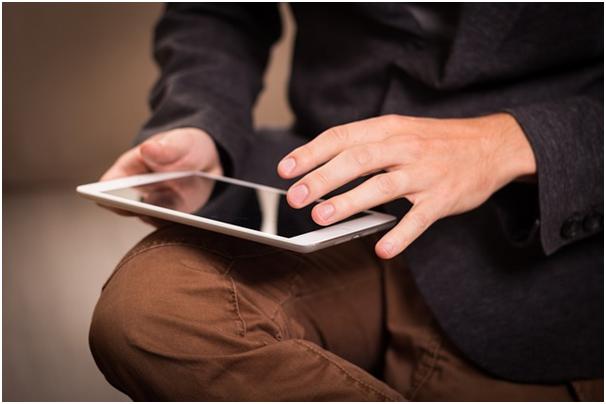
Buy a Smart Case
Despite spending a lot of money on your new tablet, it doesn’t come with any case. Unfortunately, you will need to spend some more cash to protect your iPad. I recommend opting for Apple’s own Smart Case. It’s sturdy, looks and feels good, and fits the product well as you’d expect.

Buy some insurance
Last, but not least, you need to consider insuring your pride and joy. What happens if you accidentally drop it from your desk? Or you spill a glass of wine on it? If you loathe the thought of spending a stack on another new iPad, get it insured!



















