Best free data recovery tool you’ll need to address various data loss instances like accidental deletion, formatting or logical damages.
Losing an important file from one of your primary storage device could be painful and really frustrating!! Perhaps, you’ve already gone through the locations you’d suspect that files may have been saved. However, you can’t able to locate it even in the recycle bin.
There are pretty good chances that you may able to restore those files exactly in the state you’ve seen it last time. Just make sure that you don’t use the problem drive anymore as well as restricted any copy/move operation on/from the problem drive. Try EaseUS Data Recovery Software to tackle various tragic instances of data loss and restore all your lost or deleted files.
Let’s dig deeper and explore various aspects of the software:
Interface
This software follows tidy steps for recovery, can be easily understand even by the computer illiterate. Simple do-it-yourself software clearly indicates what user have to do next using help guides attached at every step. Additionally, software is 100% safe and requires you to follow 3 easy steps to get your files recovered.
Step 1: Choose file type
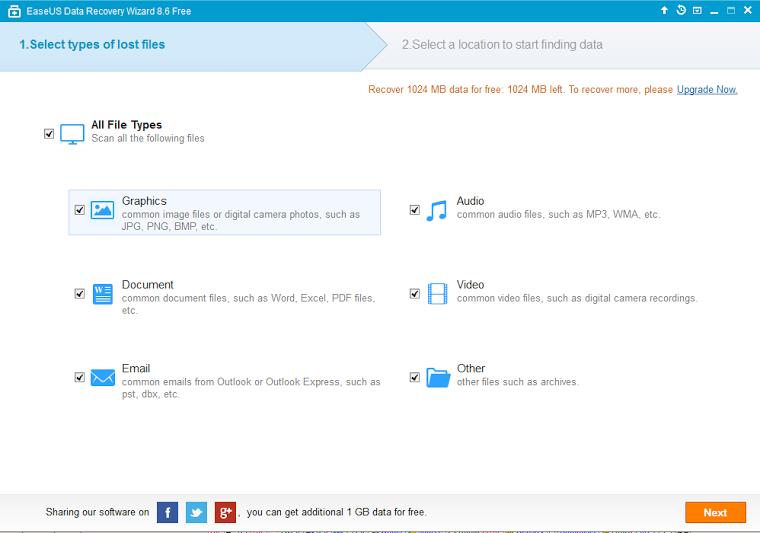
Choose your desired media files types for recovery. For example, all graphics related files will be included by default if you click on the ‘Graphics’ check box. Click on ‘Next’ to proceed.
Step 2: Select location
This hard disk data recovery software requires you to choose the most accurate location where you’ve seen your files last time before getting it lost or deleted.
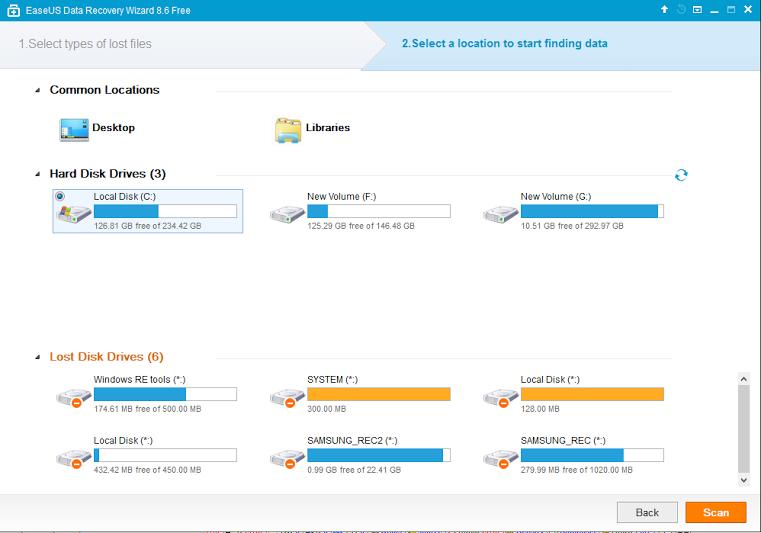
Step 3: Scan and recover

‘Scan’ button is located at the bottom on which, you’ll need to click to start scanning the problem media.
Once the scanning is completed, you’ll be able to see preview of deleted files and folders.
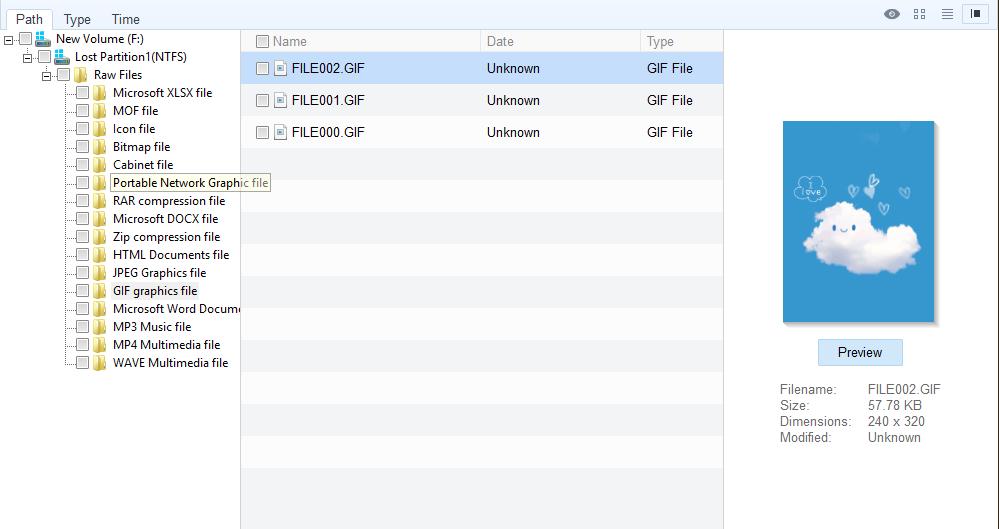
Click on the check box stated against each of your deleted files and folders. Select any or all of your desired files and click on ‘Recover’ button. In order to get your deleted files recovered, you’ll need to choose the destination. Make sure that you aren’t saving files on the location from which, you are trying to recover data.
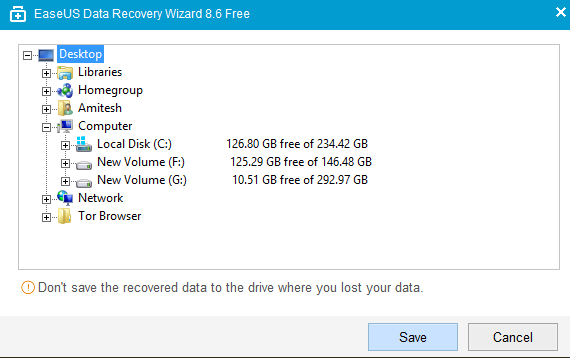
Performance
This software is designed to perform the best possible recovery even in the crucial situations. It can detect logically damaged or corrupt storage media including internal/external hard disk drive, USB, Flash Drive, Memory or SD cards etc. Moreover, it can detect problem media connected using SATA/IDE mediums.
Scanning process usually covers larger portion of your recovery operation as it has to go through series of steps to detect files marked with deleted entries. Also, it rebuild the corrupt directory structure and damaged file system to save missing logical information of targeted problem media and make it ready for recovery.
Capability
This tool supports recovery from various updated versions of Windows including Windows 8/8.1, Windows 7, Vista, XP etc. as well as various types of storage media devices. Software will lower your recovery burden by enabling manual selection of desired file types that only needs to be recovered.
Final thoughts
EaseUS Data Recovery wizard offers free data recovery of 1 GBs. Also, the software is available for free to download and try. It’ll help you ensure that more number of deleted files and folders can be recovered once you’ve purchased the premium license key. Keep in mind that 100% recovery is not possible in all cases. You’ve to stop using the drive and perform recovery without wasting any time. Good luck!!



















